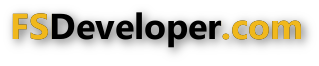euroastar350
Resource contributor
- Messages
- 839
- Country

Hi guys,
I'm looking for ways to improve my XML gauges and most of my turbine gauges uses degrees to rotate the needle.
An example of my gauge code:
Some gauges use the X & Y positions to rotate the needle in the gauge, but I have zero idea on getting the X & Y position so I can make them rotate and half of my gauges don't behave like they should when using the above method. Is there a tutorial anywhere that explains setting gauge needles using the X & Y positions? I am using photoshop to get the number of degrees the needle(s) are set at a given value on the gauge, but it's more time consuming as the gauges sometime don't behave as they should. Any help is greatly appreciated.
I'm looking for ways to improve my XML gauges and most of my turbine gauges uses degrees to rotate the needle.
An example of my gauge code:
Code:
<Element>
<Position X="250" Y="250"/>
<Image Name="oil_condition_needle.bmp" Luminous="No" PointsTo="East">
<Axis X="30" Y="10"/>
</Image>
<Rotate>
<Value Minimum="0" Maximum="150">(A:General Eng1 Oil Temperature, celsius)</Value>
<Nonlinearity>
<Item Value="0" Degrees="-36"/>
<Item Value="50" Degrees="-70"/>
<Item Value="100" Degrees="-113"/>
<Item Value="150" Degrees="-145"/>
</Nonlinearity>
<Delay DegreesPerSecond="25"/>
</Rotate>
</Element>Some gauges use the X & Y positions to rotate the needle in the gauge, but I have zero idea on getting the X & Y position so I can make them rotate and half of my gauges don't behave like they should when using the above method. Is there a tutorial anywhere that explains setting gauge needles using the X & Y positions? I am using photoshop to get the number of degrees the needle(s) are set at a given value on the gauge, but it's more time consuming as the gauges sometime don't behave as they should. Any help is greatly appreciated.