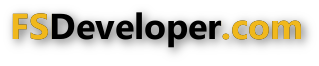- Messages
- 33,995
- Country

Hi,
I have been playing a bit with bump maps in the FsX gamepack to see how I can use them on my scenery objects. But I have not really find the best way to use them yet.
Look at the attached image. On the left you see a cube with the texture without a bump map (only reflection on the windows added). The other two screenshots are from the same building with bump maps applied. As you can see the one on the right has a little bit too much "bumps", it makes the building look ugly I think.
But my main problem at the moment is how the building is lighted. It seems that when I use the bump maps, that all sides are shaded almost the same. While you can see on the left how it looks without the bump map.
Has anybody else seen this as well?
I have been playing a bit with bump maps in the FsX gamepack to see how I can use them on my scenery objects. But I have not really find the best way to use them yet.
Look at the attached image. On the left you see a cube with the texture without a bump map (only reflection on the windows added). The other two screenshots are from the same building with bump maps applied. As you can see the one on the right has a little bit too much "bumps", it makes the building look ugly I think.
But my main problem at the moment is how the building is lighted. It seems that when I use the bump maps, that all sides are shaded almost the same. While you can see on the left how it looks without the bump map.
Has anybody else seen this as well?