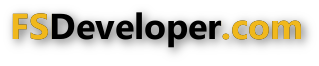- Messages
- 444
- Country

Hi all,
Finally got my ground polys to work with GMAX and FS2002 gamepack thanks to all of you!!. thanks again, much appreciated!
Now a problem I have is that the shadow of the plane on the runway is only partial...like only half of it can be seen from the windows (see attached)
I am using the layered method where all layers are being called form a single BGL file. Although there is no problem with the base layer (8), all additional layers seem to be progressively losing the shadow casted on them.
Any ideas anyone ?
?
Thanks a lot
Emilos
Finally got my ground polys to work with GMAX and FS2002 gamepack thanks to all of you!!. thanks again, much appreciated!
Now a problem I have is that the shadow of the plane on the runway is only partial...like only half of it can be seen from the windows (see attached)
I am using the layered method where all layers are being called form a single BGL file. Although there is no problem with the base layer (8), all additional layers seem to be progressively losing the shadow casted on them.
Any ideas anyone
Thanks a lot
Emilos