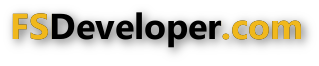- Messages
- 70
- Country

First off, I'm new to the scenery development world (I diddled around with FS98 and FS2000 when they were the cat's meow, but never did much more than just fiddled with it), but have a few projects that I need done to a certain standard. I recently found ADE and just love many things about it. The last few days have been remarkable what I've been able to accomplish with this tool. Bravo on making something great and thank you for NOT charging for it as it opens up the design world to many more people (if I had to pay for the designer, I'd probably not bother with what I want to achieve).
I've been messing around in 1.62.5306 and have run into a few issues I'd like to report (I had a few others, but seems the 5348 build has addressed quite a few of these even without being mentioned in the notes - such as SAVE AS wasn't actually saving a new design file and a few other things I can't remember right now)
#Issue 1 Item Handle Clicking/Grabbing
At near max zoom levels with the line/handle size inflated or deflated (z or shift+z), sometimes grabbing the handle location is an exercise in futility. It may take 100 clicks to get it right. Click, see if it changed to a SELECTED status, now wait a second to avoid dragging the whole item, then click and drag the point again. Oh damn, it seems that you're half a pixel off from the item (even though the cursor is smack dab in the middle of the square). It may need to be left, right above or below the point at which you are trying to click. Sometimes, it gets REALLY aggravating just to move a single node. At normal zoom levels, its less tedious, but it is hard to get the points in the right spots without really zooming in.
#Issue 2 Runway Modification with FS Open and Connected
In order to make sure something is working with the runway, I'll save, compile then load FS. Connect ADE to FS then move the aircraft to where I need to see something. I'll see what needs to be fixed and switch to ADE, open the runway dialog and try to close it. When clicking OK or Cancel, the window will not close. If I close FSX, the window will close just after FS disconnects. This issue pops up 75-90% of the time.
#Issue 3 Image Quality
When using images from Google Earth (used snip tool to copy screen area, saved file based on Lat/Lon coords), the image quality even at maximum zoom is barely half the actual resolution of the image. Typically, the Google Earth eye height is around 1100ft for most of the images at the airport I'm working at, but zooming in and taking the screen capture again from 600ft yields the same image quality in ADE.
The images I have added via the Right click, Add, Image menu. I am specifying the Lat/Lon directly and the image is damn near spot on with only slight re-positioning needed afterward.
#Issue 4 Tab order for Runway/Right Left VASI
When you select the Left VASI type dropdown box and hit tab, it skips over the EDGE parameter and jumps to the THOLD parameter. The only one that works properly is the SECONDARY RUNWAY LEFT VASI control group. The PRIMARY RUNWAY LEFT VASI, PRIMARY RUNWAY RIGHT VASI and SECONDARY RUNWAY RIGHT VASI groups skip over the EDGE parameter.
Request #1 - Split Line
One thing I thought might be good would be for items like a GP line, maybe even a poly would be the ability to split the item. When you make a long line and want to sub-divide it into smaller parts. Right now, the only way to do that would be to copy the item, then delete the nodes from the original (1 by 1) that you want in part 1, then do the same to the copy. Maybe if there were a way to split the line at a certain node (smaller node counts for GP Lines seems to make the GP Texture dialog move MUCH faster). This also lends to the inability to select multiple nodes of a line or polygon for mass deletion. You can only select, delete, select delete which can be very slow at times.
Request #2 - Copy/Paste/Rotate multiple point-based items
Another idea would be the ability to group items and rotate polygons. I am trying to create GROUND LOCATION IDENTIFIERS which basically consist of a single background rectangle polygon with rectangle polygons for each letter on top. If I want to rotate even slightly, I have to delete the whole thing and re-create them. If there were the ability to select the markers and then rotate their points in the same way as rotating a rectangle helper, it would be awesome. Grouping the tiles together would make it easy for Copy-Paste operations as a long runway with lots of intersections usually has the same identifiers at each intersection.
Request #3 - Paste at Original Location
Also, in order to make my taxiways with a uninterrupted black border, I have found that if you copy a GP Line and make a layer of just the background line, then layer the actual centerline as a different object on top of that, you get a seamless yellow network of lines with the black background around them. The trick is that the copy/paste of an object places the pasted object at the cursor. Maybe it would be prudent to have a paste option that places the new object at the same coordinates as the original for my method to work. As it is, sometimes when moving a GP line with 50+ points, it may take 5-10 seconds for the line to show in its new location. Pasting the GP line in the original's position would eliminate having to re-position the pasted item to get alignment perfect.
Request #4 - Predefined UV mapping of text
If there were any way to identify the alphabet/text locations in the image using a text file marking UV coordinates on the texture sheet for pre-determined tiles, it would make it a lot easier to make the location markers. Let's say the 7 is top left of (0.581,0.082), top right of (0.635,0.082), bottom left of (0.581,0.009) and bottom right of (0.635,0.009). The text marker file would basically have all of these locations predetermined. Then, you could add space around the character in the selection dialog. The drop-down that you select the "Line Pattern/Style" would say "Restricted Area, Restricted Zone, Contact Tower" and the like for each tile defined in the file with entries like "[Tile Description],
I've been messing around in 1.62.5306 and have run into a few issues I'd like to report (I had a few others, but seems the 5348 build has addressed quite a few of these even without being mentioned in the notes - such as SAVE AS wasn't actually saving a new design file and a few other things I can't remember right now)
#Issue 1 Item Handle Clicking/Grabbing
At near max zoom levels with the line/handle size inflated or deflated (z or shift+z), sometimes grabbing the handle location is an exercise in futility. It may take 100 clicks to get it right. Click, see if it changed to a SELECTED status, now wait a second to avoid dragging the whole item, then click and drag the point again. Oh damn, it seems that you're half a pixel off from the item (even though the cursor is smack dab in the middle of the square). It may need to be left, right above or below the point at which you are trying to click. Sometimes, it gets REALLY aggravating just to move a single node. At normal zoom levels, its less tedious, but it is hard to get the points in the right spots without really zooming in.
#Issue 2 Runway Modification with FS Open and Connected
In order to make sure something is working with the runway, I'll save, compile then load FS. Connect ADE to FS then move the aircraft to where I need to see something. I'll see what needs to be fixed and switch to ADE, open the runway dialog and try to close it. When clicking OK or Cancel, the window will not close. If I close FSX, the window will close just after FS disconnects. This issue pops up 75-90% of the time.
#Issue 3 Image Quality
When using images from Google Earth (used snip tool to copy screen area, saved file based on Lat/Lon coords), the image quality even at maximum zoom is barely half the actual resolution of the image. Typically, the Google Earth eye height is around 1100ft for most of the images at the airport I'm working at, but zooming in and taking the screen capture again from 600ft yields the same image quality in ADE.
The images I have added via the Right click, Add, Image menu. I am specifying the Lat/Lon directly and the image is damn near spot on with only slight re-positioning needed afterward.
#Issue 4 Tab order for Runway/Right Left VASI
When you select the Left VASI type dropdown box and hit tab, it skips over the EDGE parameter and jumps to the THOLD parameter. The only one that works properly is the SECONDARY RUNWAY LEFT VASI control group. The PRIMARY RUNWAY LEFT VASI, PRIMARY RUNWAY RIGHT VASI and SECONDARY RUNWAY RIGHT VASI groups skip over the EDGE parameter.
Request #1 - Split Line
One thing I thought might be good would be for items like a GP line, maybe even a poly would be the ability to split the item. When you make a long line and want to sub-divide it into smaller parts. Right now, the only way to do that would be to copy the item, then delete the nodes from the original (1 by 1) that you want in part 1, then do the same to the copy. Maybe if there were a way to split the line at a certain node (smaller node counts for GP Lines seems to make the GP Texture dialog move MUCH faster). This also lends to the inability to select multiple nodes of a line or polygon for mass deletion. You can only select, delete, select delete which can be very slow at times.
Request #2 - Copy/Paste/Rotate multiple point-based items
Another idea would be the ability to group items and rotate polygons. I am trying to create GROUND LOCATION IDENTIFIERS which basically consist of a single background rectangle polygon with rectangle polygons for each letter on top. If I want to rotate even slightly, I have to delete the whole thing and re-create them. If there were the ability to select the markers and then rotate their points in the same way as rotating a rectangle helper, it would be awesome. Grouping the tiles together would make it easy for Copy-Paste operations as a long runway with lots of intersections usually has the same identifiers at each intersection.
Request #3 - Paste at Original Location
Also, in order to make my taxiways with a uninterrupted black border, I have found that if you copy a GP Line and make a layer of just the background line, then layer the actual centerline as a different object on top of that, you get a seamless yellow network of lines with the black background around them. The trick is that the copy/paste of an object places the pasted object at the cursor. Maybe it would be prudent to have a paste option that places the new object at the same coordinates as the original for my method to work. As it is, sometimes when moving a GP line with 50+ points, it may take 5-10 seconds for the line to show in its new location. Pasting the GP line in the original's position would eliminate having to re-position the pasted item to get alignment perfect.
Request #4 - Predefined UV mapping of text
If there were any way to identify the alphabet/text locations in the image using a text file marking UV coordinates on the texture sheet for pre-determined tiles, it would make it a lot easier to make the location markers. Let's say the 7 is top left of (0.581,0.082), top right of (0.635,0.082), bottom left of (0.581,0.009) and bottom right of (0.635,0.009). The text marker file would basically have all of these locations predetermined. Then, you could add space around the character in the selection dialog. The drop-down that you select the "Line Pattern/Style" would say "Restricted Area, Restricted Zone, Contact Tower" and the like for each tile defined in the file with entries like "[Tile Description],
,
,[Top],[Bottom]" and then your program would take the
and [Top] values from the selected item to create the Top Left UV coordinate. If the user wanted extra spacing, they could use the outline property to define how much space outside the character to use or maybe add an up/down control between the Line Pattern/Style combobox and outline width textboxes for this value. Maybe 4 controls for each direction from the tile (Top, Bottom, Left, Right).
Again, in making my airport, I absolutely LOVE this program and cannot say enough about how great it is and how much someone can do with it. I just want to help you to make it the best program it could possibly be.
Again, in making my airport, I absolutely LOVE this program and cannot say enough about how great it is and how much someone can do with it. I just want to help you to make it the best program it could possibly be.