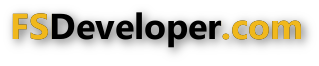- Messages
- 10,149
- Country

Hey all,
So, lets say if you click on a button on a gauge, it will 'do this'.
But.... If you hold down the button for 2+ seconds, then it will 'do that'.
How do you do this?
How would the logic be written where it would do something different if you held the left mouse down 2+ seconds?
This is for Altimeter in an Autopilot. If you long press, it would go into a settings mode.
I have wanted to know how to do this for years, just never learned to do it.
Many thanks for any help.
Bill
So, lets say if you click on a button on a gauge, it will 'do this'.
But.... If you hold down the button for 2+ seconds, then it will 'do that'.
How do you do this?
How would the logic be written where it would do something different if you held the left mouse down 2+ seconds?
This is for Altimeter in an Autopilot. If you long press, it would go into a settings mode.
I have wanted to know how to do this for years, just never learned to do it.
Many thanks for any help.
Bill