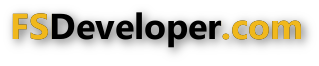Hello All,
I hope you can steer my down the correct path.
I currently fly the steam gauge Asobo C-172 in VR using a DIY button box. My next simpit iteration is a 1:1 dashboard (using leap motion 2 for hand tracking) with all of the knobs, buttons, and dial in their correct location. There is limited space for the build, so I decided to move the ADF radio to the bottom of the radio stack. I've imported the model into Blender and made the necessary adjustment but can't figure out how to export the gltf model file. What version of Blender and plug-in do I need to accomplish this task?
Thank you for any help you may be able to provide.
John
I hope you can steer my down the correct path.
I currently fly the steam gauge Asobo C-172 in VR using a DIY button box. My next simpit iteration is a 1:1 dashboard (using leap motion 2 for hand tracking) with all of the knobs, buttons, and dial in their correct location. There is limited space for the build, so I decided to move the ADF radio to the bottom of the radio stack. I've imported the model into Blender and made the necessary adjustment but can't figure out how to export the gltf model file. What version of Blender and plug-in do I need to accomplish this task?
Thank you for any help you may be able to provide.
John