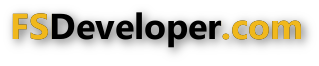Hi,
I'm completing my KBHM airport project from the 1970s and 1980s, but there are some things occurring that just don't make any sense to me. I'm having quite a bit of flickering, or Z fighting and some of the textures have been flipped, but only AFTER the model has been imported into MCX. I know over lapping textures or faces will cause Z fighting but I don't see that anywhere in my model. In Sketchup, there is no flickering nor Z fighting occurring and the textures look okay. So, let me start from the beginning in Sketchup so that you have the complete picture. See my model below:

I had the google map of the airport but I deleted it before exporting it so that the ground textures would not show up in the sim. Of course, I saved the project including the google map. But I had to make changes to the model to reflect what the airport looked like in the 70s and 80s. As I said, the airport project looks just fine in Sketchup without ANY flickering, Z fighting, nor flipped textures.
Here's the inside of the terminal on the 2nd leve in Sketchup:

I'm showing this image because the area above the windows are the textures being flipped. In Sketcup, this is the way it looks and the textures are not flipped. They flip only after being imported into MCX.
The image below shows the textures being flipped after importing into MCX:

This image is inside MCX and as you can see, the textures are flipped, and they represent the textures shown on the outside of the terminal. See below:

This image shows the texture that was flipped to the inside of the terminal. I'm not suggesting that MCX caused this because I got about 50 or more warning items that came up after exporting from MCX, which I'll explain below.
Regarding the Z fighting, here are some images:



Some of the Z fighting is worse when I'm farther away from the object. Even the jetway has Z fighting:

All these things are also occurring in the sim, which is FSX. None of these things are occurring in Sketchup but they occur after being imported into MCX and exported from MCX into FSX. I don't understand why these things are not showing up in Sketchup where I could have corrected them, and yet they show up in MCX and FSX. When I export the model in MCX, I'm using the Convert and Place Object Wizard. The thing I need to mention is that when I export the model from MCX, I have about 30, or maybe 50 warnings indicating problems that I must have made in Sketchup. But Sketchup did not indicate any problems and everything looked fine. I would post the problems here but I don't know if MCX keeps a log or where they would be located. The warnings are something like:
9:03 PM XtoMDL Warning warning : Degenerate poly detected in file (C:\Users\Admin\Desktop\KBHM Terminal 1986 Project\Exported Projects From Sketchup\From MCX\scenery\ye03q254.x) mesh (Part1)
9:03 PM XtoMDL Warning warning : Face vertex 0 x=171.1042 y=-21.79193 z=4.572, and there are a bunch of these.
I've tried zipping and attaching my Sketchup project but the file was too large. The only thing I know to do is to upload my file to Media Fire. Just let me know and I'll upload it and post the link here. I have done a lot of searching and watched youtube videos but none of them gave me any solutions. And the manual does not explain what these terms mean and how to fix them.
Ken.
I'm completing my KBHM airport project from the 1970s and 1980s, but there are some things occurring that just don't make any sense to me. I'm having quite a bit of flickering, or Z fighting and some of the textures have been flipped, but only AFTER the model has been imported into MCX. I know over lapping textures or faces will cause Z fighting but I don't see that anywhere in my model. In Sketchup, there is no flickering nor Z fighting occurring and the textures look okay. So, let me start from the beginning in Sketchup so that you have the complete picture. See my model below:
I had the google map of the airport but I deleted it before exporting it so that the ground textures would not show up in the sim. Of course, I saved the project including the google map. But I had to make changes to the model to reflect what the airport looked like in the 70s and 80s. As I said, the airport project looks just fine in Sketchup without ANY flickering, Z fighting, nor flipped textures.
Here's the inside of the terminal on the 2nd leve in Sketchup:
I'm showing this image because the area above the windows are the textures being flipped. In Sketcup, this is the way it looks and the textures are not flipped. They flip only after being imported into MCX.
The image below shows the textures being flipped after importing into MCX:
This image is inside MCX and as you can see, the textures are flipped, and they represent the textures shown on the outside of the terminal. See below:
This image shows the texture that was flipped to the inside of the terminal. I'm not suggesting that MCX caused this because I got about 50 or more warning items that came up after exporting from MCX, which I'll explain below.
Regarding the Z fighting, here are some images:
Some of the Z fighting is worse when I'm farther away from the object. Even the jetway has Z fighting:
All these things are also occurring in the sim, which is FSX. None of these things are occurring in Sketchup but they occur after being imported into MCX and exported from MCX into FSX. I don't understand why these things are not showing up in Sketchup where I could have corrected them, and yet they show up in MCX and FSX. When I export the model in MCX, I'm using the Convert and Place Object Wizard. The thing I need to mention is that when I export the model from MCX, I have about 30, or maybe 50 warnings indicating problems that I must have made in Sketchup. But Sketchup did not indicate any problems and everything looked fine. I would post the problems here but I don't know if MCX keeps a log or where they would be located. The warnings are something like:
9:03 PM XtoMDL Warning warning : Degenerate poly detected in file (C:\Users\Admin\Desktop\KBHM Terminal 1986 Project\Exported Projects From Sketchup\From MCX\scenery\ye03q254.x) mesh (Part1)
9:03 PM XtoMDL Warning warning : Face vertex 0 x=171.1042 y=-21.79193 z=4.572, and there are a bunch of these.
I've tried zipping and attaching my Sketchup project but the file was too large. The only thing I know to do is to upload my file to Media Fire. Just let me know and I'll upload it and post the link here. I have done a lot of searching and watched youtube videos but none of them gave me any solutions. And the manual does not explain what these terms mean and how to fix them.
Ken.
Last edited: