- Messages
- 149
- Country

I've designed an XML gauge with a 1024x1024 background bitmap, and I'm drawing polygons onto it. The panel has the gauge defined as 105x105 mm across so the gauge gets correctly scaled into this area.
*But* even if I zoom into the 3D panel, both the gauge background and the polygons seem to be drawn at maybe 105x105 pixels.
I don't get it - am I doing something wrong, or is the texture on the gauge not rendered at its full resolution simply scaled into the 3D panel?
I was hoping using polygons that this would keep the full resolution designed into the gauge no matter what size it was being rendered, but this doesn't seem to be the case either.
Am I missing something simple?
thanks,
B21
*But* even if I zoom into the 3D panel, both the gauge background and the polygons seem to be drawn at maybe 105x105 pixels.
I don't get it - am I doing something wrong, or is the texture on the gauge not rendered at its full resolution simply scaled into the 3D panel?
I was hoping using polygons that this would keep the full resolution designed into the gauge no matter what size it was being rendered, but this doesn't seem to be the case either.
Am I missing something simple?
thanks,
B21
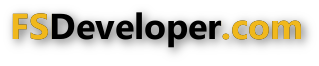




 ugly!
ugly!

