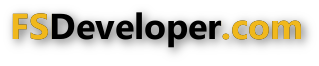jtanabodee
Resource contributor
- Messages
- 3,924
- Country

Hi,
I have done animated KLIA express in this video.
KLIA Express to the airport to the Kuala Lumpur International Airport
It was quite good until I found in the video it had a gap when it turn on the track.
So I thought I would redo it as skin and bone animation so there would be no gap between bogies.
So I did it again and capture the whole process for the tutorial. Since I did it so many times and I often forgot the process here and there.
The main principle is each bogie has its own path but they start and stop and different place. The first bogie has early starting point but end further than other bogie. I used to animate the train with link the bogie one after the other like the real train. But it is difficult since I have to animate every bogies at certain frames along the course of the first bogie.
The steps are here:
A. Working on the track
1. You need to make a Gmax reference plane according to this tutorial. It is essential to all the model to be built by this plane so it will match the real coordinate of the round world in FSX. Please take a look at this tutorial http://www.fsdeveloper.com/forum/attachments/gmaxreferenceplane-pdf.13462/
2. Draw the line to fit the track in Gmax reference plane and name the line to be Track. It will be used later time, so you need to clone the line by copy for further use. Then name it as Line01. Choose the color of the line that clearly visible such as yellow.

3. Make template for the track (in the picture is Track_template) make sure it is bigger than your train. Then use Sweep (3dsmax) or Loft (Gmax) to make track. Make sure that the track is wider than your train. That red object is my train. Click on Gen mapping to map texture along the length. I preserve the entire right side of my texture to be the train track. So the drawcall should be minimized.

3.Unwrap the mapping and make it fit to the texture in horizontal.

Then stretch the mapping along the length to make texture repeated along the length until you satisfy with the resolution along the length.

4.Move the Line01 that you just copied earlier to the height of the Track. Then make copies of your line to be line 01,02,03,04 to fit the number of bogies in the train. Each line will be use to animate each bogie.
Now you are done with your track. The reason you need to make track since the animation will disappear when it is far from the center if there is no other objects around. If you animate only the train, it will be disappear when it get far from the center. The track will keep the train visible all the time.
NEXT, you need to work on the train:

I have done animated KLIA express in this video.
KLIA Express to the airport to the Kuala Lumpur International Airport
It was quite good until I found in the video it had a gap when it turn on the track.
So I thought I would redo it as skin and bone animation so there would be no gap between bogies.
So I did it again and capture the whole process for the tutorial. Since I did it so many times and I often forgot the process here and there.
The main principle is each bogie has its own path but they start and stop and different place. The first bogie has early starting point but end further than other bogie. I used to animate the train with link the bogie one after the other like the real train. But it is difficult since I have to animate every bogies at certain frames along the course of the first bogie.
The steps are here:
A. Working on the track
1. You need to make a Gmax reference plane according to this tutorial. It is essential to all the model to be built by this plane so it will match the real coordinate of the round world in FSX. Please take a look at this tutorial http://www.fsdeveloper.com/forum/attachments/gmaxreferenceplane-pdf.13462/
2. Draw the line to fit the track in Gmax reference plane and name the line to be Track. It will be used later time, so you need to clone the line by copy for further use. Then name it as Line01. Choose the color of the line that clearly visible such as yellow.
3. Make template for the track (in the picture is Track_template) make sure it is bigger than your train. Then use Sweep (3dsmax) or Loft (Gmax) to make track. Make sure that the track is wider than your train. That red object is my train. Click on Gen mapping to map texture along the length. I preserve the entire right side of my texture to be the train track. So the drawcall should be minimized.
3.Unwrap the mapping and make it fit to the texture in horizontal.
Then stretch the mapping along the length to make texture repeated along the length until you satisfy with the resolution along the length.
4.Move the Line01 that you just copied earlier to the height of the Track. Then make copies of your line to be line 01,02,03,04 to fit the number of bogies in the train. Each line will be use to animate each bogie.
Now you are done with your track. The reason you need to make track since the animation will disappear when it is far from the center if there is no other objects around. If you animate only the train, it will be disappear when it get far from the center. The track will keep the train visible all the time.
NEXT, you need to work on the train:
Last edited: