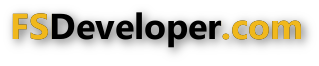- Messages
- 1,736
- Country

I have an 'image texture' of a photo of the front of a building which has a number of glass doors. I applied this texture image to the front of my building and then thought perhaps I could imitate reflective glass of the doors by adding a mesh PLANE, placing it directly in front of each of the doors, applying (material) MSFS GLASS and setting the metallic value to 1.0 and the roughness to 0.0 When in MSFS I do not see any reflections. Is what I am trying tio achieve possible?
Here is the image applied to the building mesh to which I added mesh PLANEs covering each door.

Here is the image applied to the building mesh to which I added mesh PLANEs covering each door.