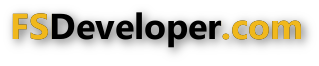- Messages
- 33,929
- Country

In the latest development release of ModelConverterX I have fixed a bug with the export of the metallic, roughness and AO texture (the comp texture) to MSFS models. That there are bugs in my tools now and then is something I am used to (bug free software is hard to find). But for this bug I was a bit shocked that it has been in ModelConverterX for about 9 months and it only got reported to me by two users in the last few weeks. And with the bug present the comp texture in glTF models would not work in MSFS at all.
I introduced this bug while adding support for MSFS 2024 materials at the end of last year. But to be honest I am still not really a MSFS guy. The way of working of FS2004 and FSX is still more in my system. So personally I don’t really notice if the materials are working right, I more look at them from the coding point of view (glTF file format, OpenGL shaders to render them). I would not even know how to make a comp texture from scratch myself.
And the fact that MSFS takes so long to just startup and test a simple object (something that takes very little time in FSX), also means that personally I don’t really enjoy if I have to test something in that sim. I really miss the old SDK tools that you can just run from the command prompt, instead of having to fire up the whole simulator to just compile a project. And then I don’t even mention the fact that each time I start up MSFS I first have to download a few GB of updates before it will run.
Sorry for ranting a bit about MSFS here . Let’s summarize this post by saying that I am very happy to get feedback from developers who are more into MSFS on things that are broken or could be improved in my tools. I’m sure that together we can fix them and maybe one day I will get more used to the MSFS way of doing things…
. Let’s summarize this post by saying that I am very happy to get feedback from developers who are more into MSFS on things that are broken or could be improved in my tools. I’m sure that together we can fix them and maybe one day I will get more used to the MSFS way of doing things…
Continue reading...
I introduced this bug while adding support for MSFS 2024 materials at the end of last year. But to be honest I am still not really a MSFS guy. The way of working of FS2004 and FSX is still more in my system. So personally I don’t really notice if the materials are working right, I more look at them from the coding point of view (glTF file format, OpenGL shaders to render them). I would not even know how to make a comp texture from scratch myself.
And the fact that MSFS takes so long to just startup and test a simple object (something that takes very little time in FSX), also means that personally I don’t really enjoy if I have to test something in that sim. I really miss the old SDK tools that you can just run from the command prompt, instead of having to fire up the whole simulator to just compile a project. And then I don’t even mention the fact that each time I start up MSFS I first have to download a few GB of updates before it will run.
Sorry for ranting a bit about MSFS here
Continue reading...