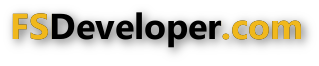Hi Ken:
I use a hand-held 3-sided engineering ruler in position over my monitor (available online or in office / art suppy stores):
https://www.google.com/#q=3 sided engineering ruler
If you open a photo image in
ex:
Windows Photo Viewer, you can roll the mouse wheel to scale the image so that a reference object (
such as the height of a door frame) closely aligns with 1
or more division markings on the top
or bottom scale of one of the 3 sides of the engineering ruler, you can determine its relative size in "units".

Then, keeping the size of the photo image 'zoom level' the
same in
ex: Windows Photo Viewer, you can gauge the size of other objects nearby (if they appear to be at the same approximate distance from the camera position at which that
same photo was taken).

There are software digital ruler utilities which may also be used, but IIRC, most require 'calibration' for
each individual image viewed; in most cases, I find a physical ruler and the mouse wheel zoom level quicker and more practical.
 BTW
BTW: As an example, if I open "
bhmconstructionmar2014-7jpg-da9afa7628f810c5-2-png.23624.png" which you posted above:
http://www.fsdeveloper.com/forum/at...ionmar2014-7jpg-da9afa7628f810c5-2-png.23624/
...in
ex:
Windows Photo Viewer, I can roll the mouse wheel to scale the image so that a reference object (
such as the 7 foot height of a 'personnel' door frame) closely aligns with
7 division markings on the "10 units per inch" scale of my engineering ruler.
Now I can determine the relative size in {1-Foot}
"units" of other objects nearby to the 7-Foot personnel 'door'.
The height of the
inset area where the personnel door and pillars are seen is 12 Feet (from ground to ceiling).
The overall height of the wall surface (
above the inset area where the personnel door and pillars are seen) is 28 Feet.
The height of the wall surface section
above the rows of large window panes in the wall is 6 Feet.
The height of the wall surface section
below the rows of large window panes in the wall is 4 Feet.
The
height of the rows of large window panes in the wall
above the
inset area where the and pillars are seen ...appear to be (from top to bottom ):
4 Feet
3 Feet
6 Feet
2 Feet
______
15 Feet = total
Thus, the overall height of all
4 rows of those large window panes in the wall is 15 Feet.
The
width of each of the
28 columns of those large window panes in the wall appears to be 5 Feet per 'column' of windows.
In Sketchup you can draw a virtual sub-face pre-measured for size / shape / position from wall edge "Mid-Points" using the "
Tape Measure" tool.
Then, then you can draw over the resulting "
Guide Lines"/ "
Construction Lines" with the "
Rectangle" tool ...to create the overall 'window area
' at
15 Feet high by 140 Feet wide.
At this point the large 'window area' sub-face on the wall ...can be textured with the window area of the photo image cited above.

Alternatively, the large 'window area' sub-face on the wall ...can be textured with one of the "
Translucent" window '
glass' materials available via the Sketchup "
Paint-Bucket"
Material pick-list.
Then, that large 'window area' can then be sub-divided into 4 sub-faces of
rows at the heights specified above.
Next, that large 'window area' can be further sub-divided into 28 sub-faces of
columns at the 5 Feet width specified above.
Those row and column sub-faces can be modified using the Sketchup "
Offset" tool to create the
ex: 6 Inch thick window frames into which the glass is mounted, resulting in individual "window panes".
The 6 Inch thick window '
frames' into which the glass is mounted, can be 'cleaned up' to isolate their inner edges from the window
'panes', then they can be textured with the
ex: '
Metal_Aluminum_Anodized' "
Metal" material available via the Sketchup "
Paint-Bucket"
Material pick-list.
FYI: If the left-most column of individual window panes are pre-assembled in Sketchup with adjacent inter-posed window frame sections, when "grouped", that
selected, 'grouped' column object can be
copied and moved semi-automatically as an "Array" ...to simplify creating the 'window area'
:
http://help.sketchup.com/en/article/94867
http://www.thesketchupessentials.co...eating-copies-with-the-move-and-rotate-tools/
PS: For greater control over mouse wheel 'zooming' and/or the number of lines moved by the mouse wheel, while also enabling "X-Mouse"-type 'mouse-over' focus and mouse wheel scroll-able control in some dialog boxes / lists etc. ...I use the excellent freeware "
KatMouse" utility:
http://ehiti.de/katmouse/
Hope this helps with establishing some methods for creating a custom KBHM building in Sketchup.

GaryGB