Hi Ken:
Is the model seen in your latter screenshot attached immediately above taken in MCX using the same model you attached in your post above ?
 http://www.fsdeveloper.com/forum/threads/decompiling-a-bgl-file.434183/page-6#post-719613
http://www.fsdeveloper.com/forum/attachments/kbhm-terminal-zip.24124/
http://www.fsdeveloper.com/forum/threads/decompiling-a-bgl-file.434183/page-6#post-719613
http://www.fsdeveloper.com/forum/attachments/kbhm-terminal-zip.24124/
Also, I must ask whether the last attached model above is a 'hybrid' of your own edits applied to the 'KBHM Terminal B-C' imported to Sketchup from the original FS9 "BHM2008" package cited in the earlier post of this thread ?
Although IIRC, you previously indicated you already had the Mach-1 Design Group author's permission to modify the 'BHM terminal BC' model as needed, at this point in time, I am concerned about the practicality of mixing any 3D model geometry from that original 3D model, with any new 3D model geometry resulting from your
own efforts ...as this may ultimately complicate troubleshooting issues which may arise that are "inherited" from the Mach-1 Design Group author's MDL.

That may also complicate troubleshooting issues which may arise during the course of your own learning process.
The reason I asked about whether this latest model may be a a 'hybrid' of your own edits applied to the 'KBHM Terminal B-C' imported to Sketchup from the original FS9 "BHM2008" package cited in the earlier post of this thread, is because I am trying to sort out the method by which this 3D model was created, and whether it may explain the curious lack of displayable "Crash Boxes" when imported into MCX.

Possible clues as to how and why this anomaly is seen in your model are discussed here:
http://www.fsdeveloper.com/forum/threads/crash-box.106345/
http://www.fsdeveloper.com/forum/threads/how-to-delete-crash-boxes-in-bgl.361815/
http://www.fsdeveloper.com/forum/threads/still-having-invisible-crash-boxes.407962/
Although I understand that you already have begun to create yet another version of this 'KBHM Terminal B-C' in Sketchup, I would like to underscore the importance of making your
"newest" build of this object ...using the more commonly emphasized methods which appear in most Sketchup tutorials.
Bearing in mind that this exploration of various ways to create faces and sub-faces may commonly be seen during the learning process, the specific workflow I would personally encourage you to consider allows maximum use of default
and 3rd party add-on Ruby scripts in Sketchup.
I believe the specific workflow I am encouraging you to consider, might also help minimize the work required to make your model, and may allow better compatibility with Sketchup's default tools
and 'graphical' functions, as well as those of external graphics applications ...to yield the enhanced appearance of a textured model that you seem to have as a goal for this project.

Additionally, by using the workflow I am encouraging you to consider, you increase the options by which you can produce a 3D scenery model which will have a good impact on 'performance' ...when rendered and displayed in a run time flight session within FS.
When building this model, I am again encouraging you to:
1.) Apply a maximum zoom within the "
Geo-location" dialog to import the aerial imagery (and initially 'hidden' terrain mesh) tiles onto the ground in Sketchup via:
Sketchup Menu > File > Geo-location > Add Location...
...and to assist with visualizing any additional contiguous areas as needed, add more such 'tiles' via:
Sketchup Menu > File > Geo-location > Add More Imagery...
2.) Make only "
Layer0" and the '
flat' "
Google Earth Snapshot"
Visible via:
Sketchup Menu > Window > Layers > [Layers dialog
]
3.) Draw an outline of the 'KBHM Terminal B-C' building base directly on the 'flat' "
Google Earth Snapshot" to form a '
face' in Sketchup
4.) Use the "
Push-Pull" tool to extrude that face of the 'KBHM Terminal B-C' building base to the maximum required height of the entire building ...along the Blue (vertical) axis (
ex: 38 Feet - as previously discussed here):
http://www.fsdeveloper.com/forum/threads/decompiling-a-bgl-file.434183/page-5#post-717092
NOTE: Using the
Push-Pull tool, one can simply begin extruding a face aligned along the Blue (vertical) axis by
any amount, release the Left Mouse button, type on the keyboard the desired units for the maximum extrusion distance (...such as
38'), then press the "Enter" key.
You may also note that when one types
ex:
38' on the keyboard, it will appear within the Sketchup "
Value Control Box" (aka "
VCB") ...before one presses the "Enter" key, and that assigned unit value will be applied to the current 'extrude' operation.
FYI: This process of using the "
Push-Pull" tool to extrude that face of the 'KBHM Terminal B-C' building base to the maximum required height of the entire building ...along the Blue (vertical) axis will create a "
closed Solid" (which is alternatively referred to as a "
manifold" 'air-tight' or 'water-tight' 3D object).[
[
EDITED]
The "
closed Solid" (which is also alternatively referred to as a '
primitive' for any 3D object
to be derived from it via editing) is ideal for most subsequent modeling in Sketchup.
Working with a "
Solid"
primitive might help minimize the work required to make a 3D model, and may allow better compatibility with more of Sketchup's default tools, 3rd party add-on Ruby plugin scripts,
and Sketchup's built-in 'graphical' functions, as well as those of any external graphics application linked to Sketchup as a designated editor for textures.
BTW: Such an extruded 3D "
Closed Solid" will have a
bottom surface, which
should remain intact throughout the Sketchup 3D modeling process with that object.
When that 3D model of that object is finished, and the model has had its texturing and geometry optimized (and optionally processed with
ex: thomthom's "
Cleanup" add-on Ruby plugin script) ...the '
bottom' surface of the object can either be:
*
retained for reported "realism" benefits via rendering 3D scenery object "shadow volumes" versus "shadow mapping"
...
or:
*
removed for purported performance benefits via reduced 3D geometry vertex complexity
...when exported from Sketchup ...for import to MCX ...and eventual use in FS
[
END_EDIT]
5.) Use the "
Axes" tool to
temporarily align the Sketchup R-G-B "
0,0,0, origin of 3D world axes" at the corner of a long edge of each section for that building
(...wherever you will be currently working locally).
6.) Use the
"Measuring Tape" tool to create
Guide / Construction lines in required positions on faces before drawing any new lines / edges / faces with either the "
Pencil" or "
Rectangle" tools
CAVEAT: When using the
Measuring Tape tool to create
Guide / Construction lines in required positions on faces, and prior to drawing any new lines / edges / faces on
ex: a exterior wall or other model 'surface' with either the "
Pencil" or "
Rectangle" tools, be certain to:
* carefully hover the
Tape Measure tool over a middle area of an exterior wall surface
Edge; wait until a "
Midpoint" 'inference' appears
* when a "
Midpoint" 'inference' is seen, use the Left Mouse button to
click-hold-drag exactly on a perpendicular plane to the
Edge from the "
Midpoint" 'inference' is derived
7.) To create the desired exterior wall or other model 'surface', consider using multiple default and 3rd party textures applied to precisely drawn sub-faces created on top of
Guide / Construction lines pre-drawn with the Tape Measure
8.) After creating the desired precisely drawn and textured sub-faces on top of a exterior wall or other model 'surface':
a.) Select each sub-face
b.) Right-click > select "
Make Unique Texture"
...to then make all such sub-face textures "unique"
9.) After making all such sub-face textures "unique" on
ex: a
flat exterior wall 'surface':
a.) {Ctrl+Left-click} to select all of the multiple sub-faces
with unique textures on
ex: a (single)
flat exterior wall 'surface'
b.) Right-click > select "
Combine Textures"
(1) When Sketchup prompts "
Do you want to erase interior Edges ?), click ["
Yes" button]
......to then make all such sub-face textures "Combine" into a 1-piece texture ...on a 1-piece wall 'surface'
CAVEAT: If Sketchup does
NOT submit the prompt "
Do you want to erase interior Edges ?", there may be a 3D modeling issue which prevents normal operation of that default "Combine" script, and which must be manually inspected / fixed in order to properly "Combine" the selected 'unique' sub-faces.
IMHO such 3D modeling issues which prevent normal operation of that default "Combine" script must be manually inspected / fixed
immediately and before proceeding further, or one may
not be able to:
* reduce complexity of model Geometry and texturing with mapped materials
* properly fix other 3D modeling issues via thomthom's "Cleanup" add-on plugin Ruby script (before exporting a file to be imported into MCX)
* implement efficient draw call batching of textures (when exported from Sketchup and imported into MCX)
Hope this helps with the building of your next KBHM Terminal BC model prototype !

GaryGB

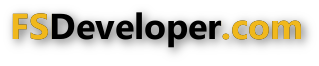



 ):
):

