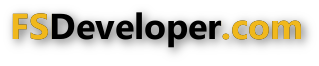- Messages
- 113
- Country
-

where would this area be?


Last edited by a moderator:
Any other question that is not specific to an aspect of development or tool can be posted in the General chat forum.
By following these guidelines we make sure that the forums remain easy to read for everybody and also that the right people can find your post to answer it.







you can try to edit the scenery.cfg file manually.
snip------------
Before editing, make a backup of the file. It is in the MICROSOFT FLIGHT SIMULATOR X main folder, scenery.cfg.
[Area.124]
Title=Some airport name or folder
Local=Scenery\Cities\Edwards_AFB
Layer=124
Active=TRUE
Required=TRUE




That is not the scenery.cfg file that FSX uses. DO NOT edit or change that file since it is part of the original new install of FSX.
We must know what Windows System the user has since the correct scenery.cfg is placed differently in XP, Vista, Win7, etc.

Bear in mind that you need to know which scenery.cfg is the active one. I think this is the most likely location for it: C:\ProgramData\Microsoft\FSX\scenery.cfg
Be aware of changing others. As mentioned already some are defaults and are not updated when you add or remove areas. The one in the FSX application folder for example is not updated - mine has 120 areas. I think this is used to recreate the default configuration if the active one is deleted. If you have found a file with 120 layers then it is not your active scenery.cfg.






No nothing and I see you removed CAP3 as well... I don’t understand why this is happening I have loaded OEBX no prob